Elements that can be embedded in the text are called lead magnets. This is especially the case when these lead magnets are only available in return for data exchange. In other words, if the reader has to enter their contact details to download the document or access the video, then this is a Lead Magnet.
Here's what you can achieve with each of these Lead Magnets and how to make best use of them.
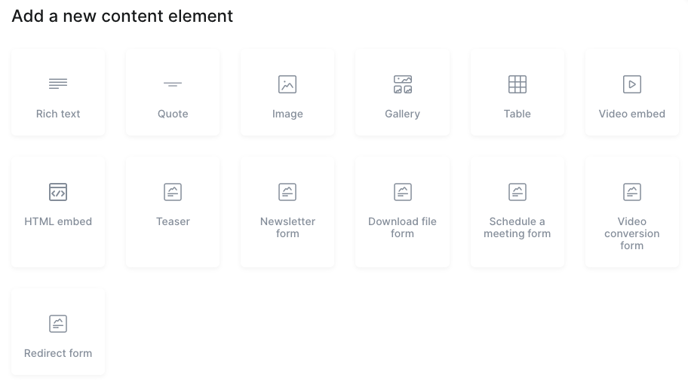
- Rich Text: Plain text is inserted here. The text can also be written bold, italic or underlined. The text can be structured with bullet points or numbered lists. Furthermore, words can be linked to other articles or external pages. This can be done by selecting one or more words, pressing the linking sign and selecting the article to be linked or entering the external page's URL to which the word should be linked to.
- Quote: If you would like a quote or statement to appear even more expressive, you can insert it using the Quote text type. The text then appears in a larger font and a different font color than the rest of the article. Quotes can also be used to loosen up long texts.
- Image: An image can be inserted here.
- Gallery: Several images can be inserted here.
- Table: To insert a table, this element can be used.
- Video embed: This element is used to insert a YouTube or Vimeo video.
- HTML Embed: An HTML document can be inserted here.
- Teaser: A teaser is used to draw attention to another page.
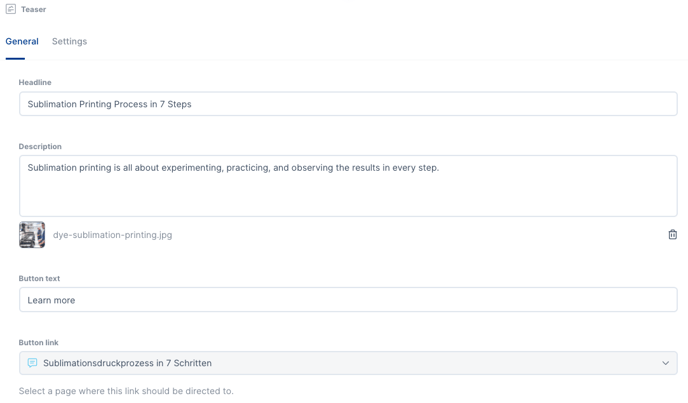
As visible in the above image, the title of the teaser is defined in the "Headline". It is best to use the same title of the page you want to draw attention to. In the "Description" field, a short description of the page is written. Upload the "Image" that will appear in the teaser. Use the same image as the title image of the article you are referring to. The "Button text" is the call to action text that appears in the button field that must be clicked to be redirected to the page. The "Button link" is used to select the article to which the teaser should redirect. The "Setting" tab can be left as it is (on default).
The below is an example of a filled out teaser:
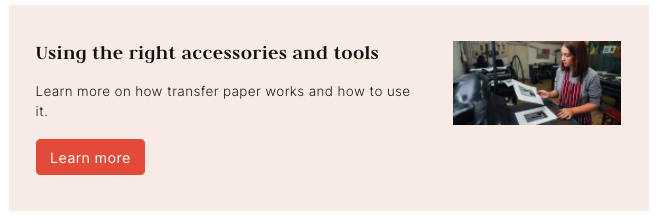
- Newsletter form: To refer to the newsletter subscription in the text, you may use this element.
- Form settings: In the "Headline" the title of the link to the newsletter is defined. The "Description" section is used to describe what you can subscribe for here. The "Button text" is the text you press to complete with the subscription.
- Success text: This text appears when the subscription is successfully completed.
- Email text: This is the text that the reader will receive via email to confirm that they are now subscribed to the newsletter.
- Newsletter forms should be inserted on all subpages and on the Pillar Page.
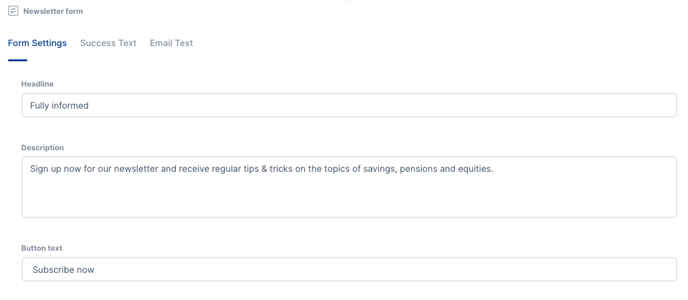
- Download file form: To make a file available to the reader, you can use this element.
Form settings: The title is entered in the "Headline", the description of the attachment in "Description" and the text of the button in "Button text".
This form should be inserted in every conversion page.
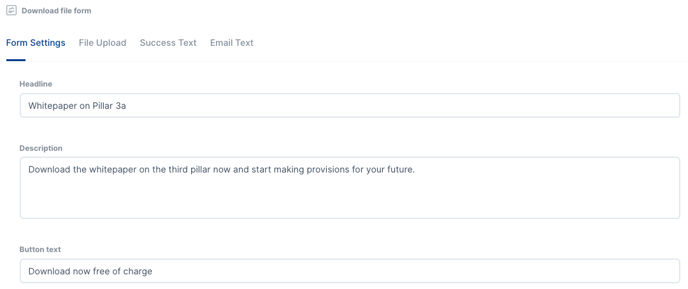
-
- File upload: In this section the file is uploaded.
- Success text: This text appears when the download is completed successfully.
- Email text: This is the text that the reader receives via email to confirm that a file has been downloaded.
- Schedule a meeting form: This element gives the reader the option to directly request a meeting. To provide such a contact form, the following must be filled out:
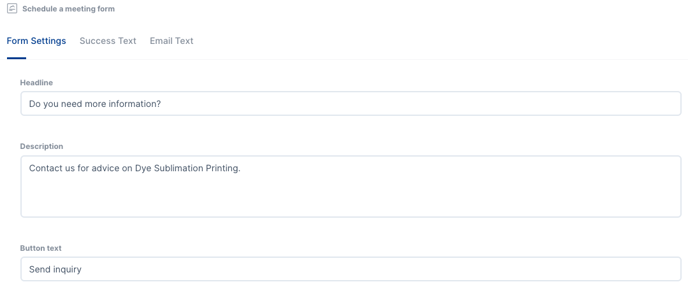
Form settings: The title is entered in the "Headline", the description of the contact form in "Description" and the text of the button in "Button text".
Success text: This text appears when the contact request is successfully completed.
Email text: Here is the text that the reader receives via email to confirm that a contact request has been received.
The contact form should be inserted on every Pillar Page.
- Video conversion form: This form enables sharing the link to a video with the reader in exchange for their contact details.
- Redirect form: If you would like to share a specific lead magnet that is downloadable on another website or simply redirect the user to another page in return for their contact details, then this form is to be used.